Tata Steel RAVI 22.7R2.5 Upgrade Information
Dear customer,
The RAVI Systems have been upgraded (old version: 9.1R14.6, new version: 22.7R2.5). This means client side needs to be upgraded as well.
After connecting to the Ravi page, after the notification you will be prompted to install a upgrade-helper component which will suppor the upgrade.
IF you missed it the first time, and do not get the prompt for it again, download and install it from the link at the bottom of this page.
IF the upgrade-helper did help you logon and upgrade your are done, else read on. Depending on the version of RAVI you are using there will be some tasks that you will need to perform. Please follow the instructions below for the version of RAVI you are using.
Note: due to rebranding to Ivanti and local configurations the screens and messages you receive will differ from the prompts shown below. Some prompts may not be shown at all.
RAVI Full/3rd Party/Easy Users:
Please scroll down to the bottom of this page to the Download of Pulse Secure Components.
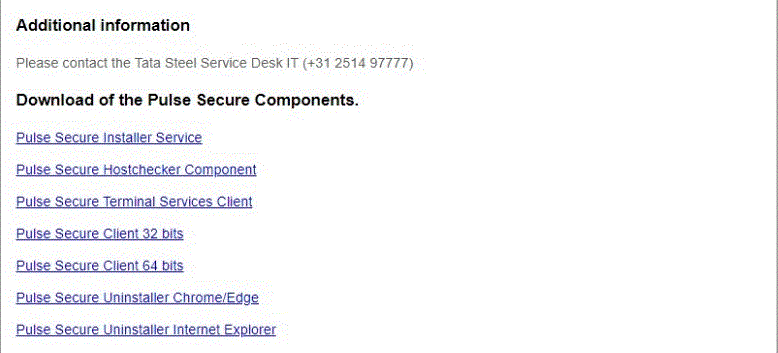
You will first need to download the below files to your desktop
"Pulse Secure Uninstaller Chrome/Edge"
Right click on each of the application and select "Run as Administrator"
Once these files have completed reboot your machine.
Once you have rebooted open your web browser (Chrome or Edge preferred) and enter :
Ravi Full / Ravi 3rd Party users: www.cgateeu.com/hc
Ravi Easy users: www.cgateeu.com/easy or www.cgateeu.com/fuse
And connect to RAVI as you usually do.
1. Enter Username and Password:
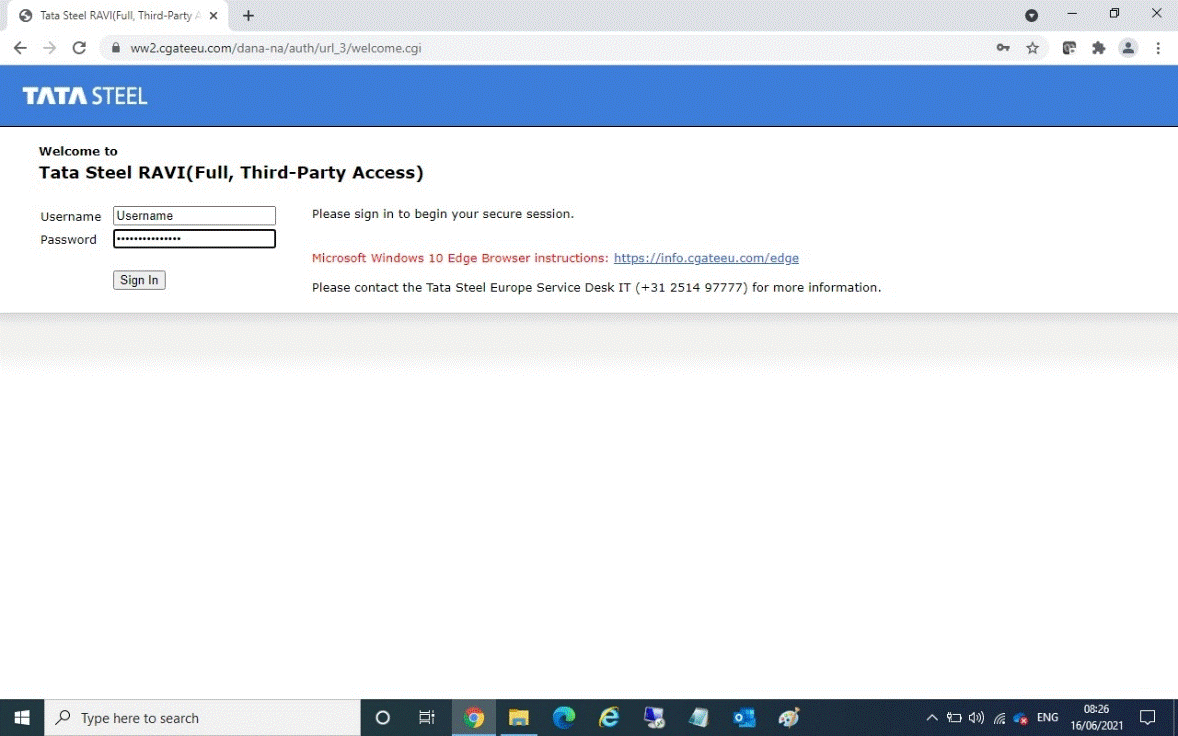
2. Enter the SMS code you receive via email or mobile:
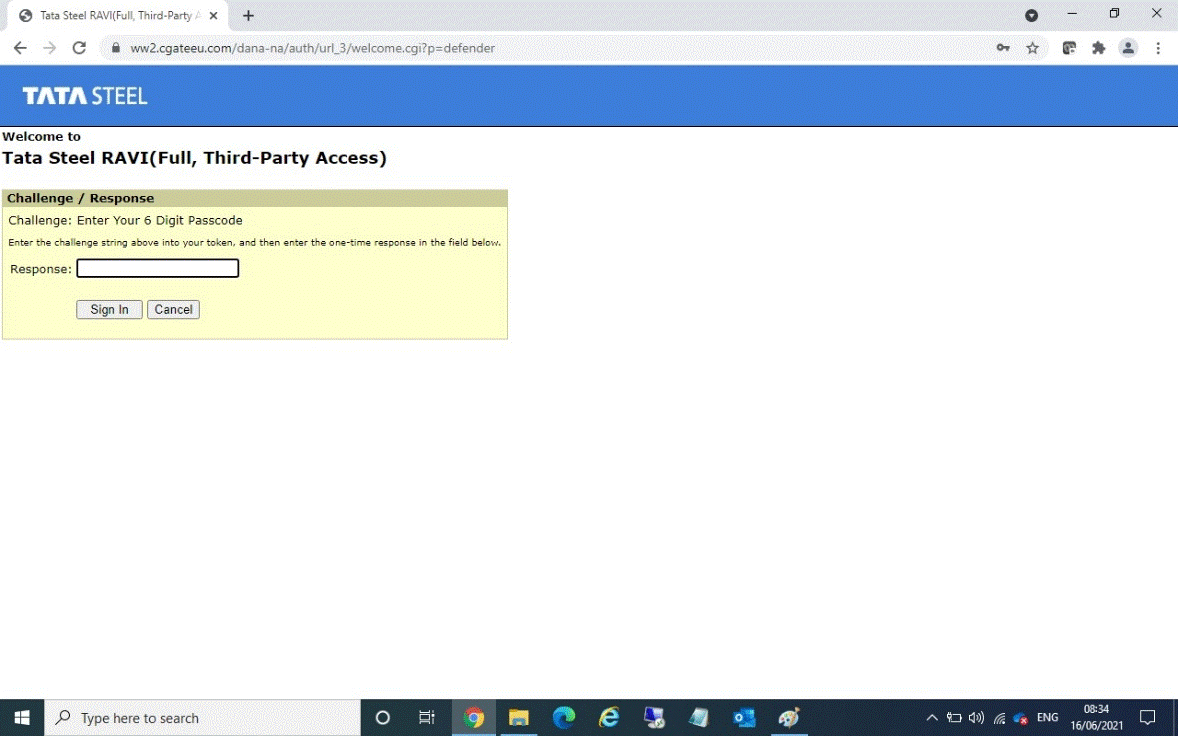
3. Wait for components to load:
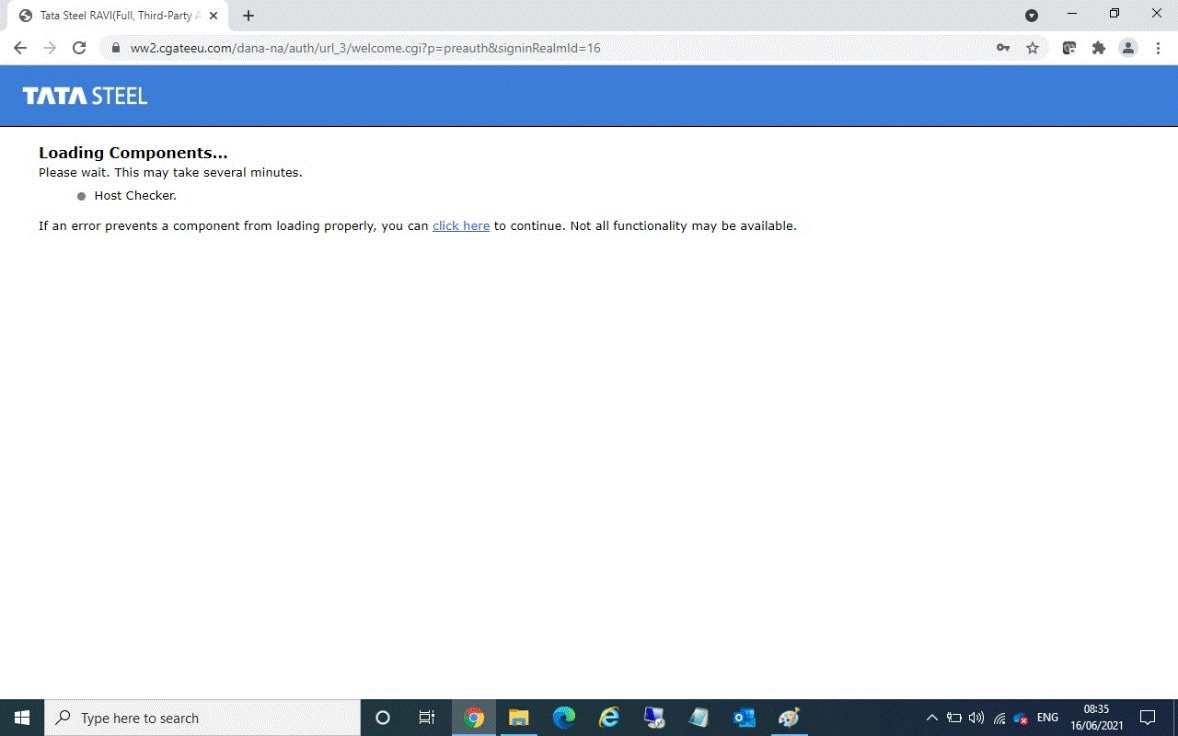
4. Click Download:
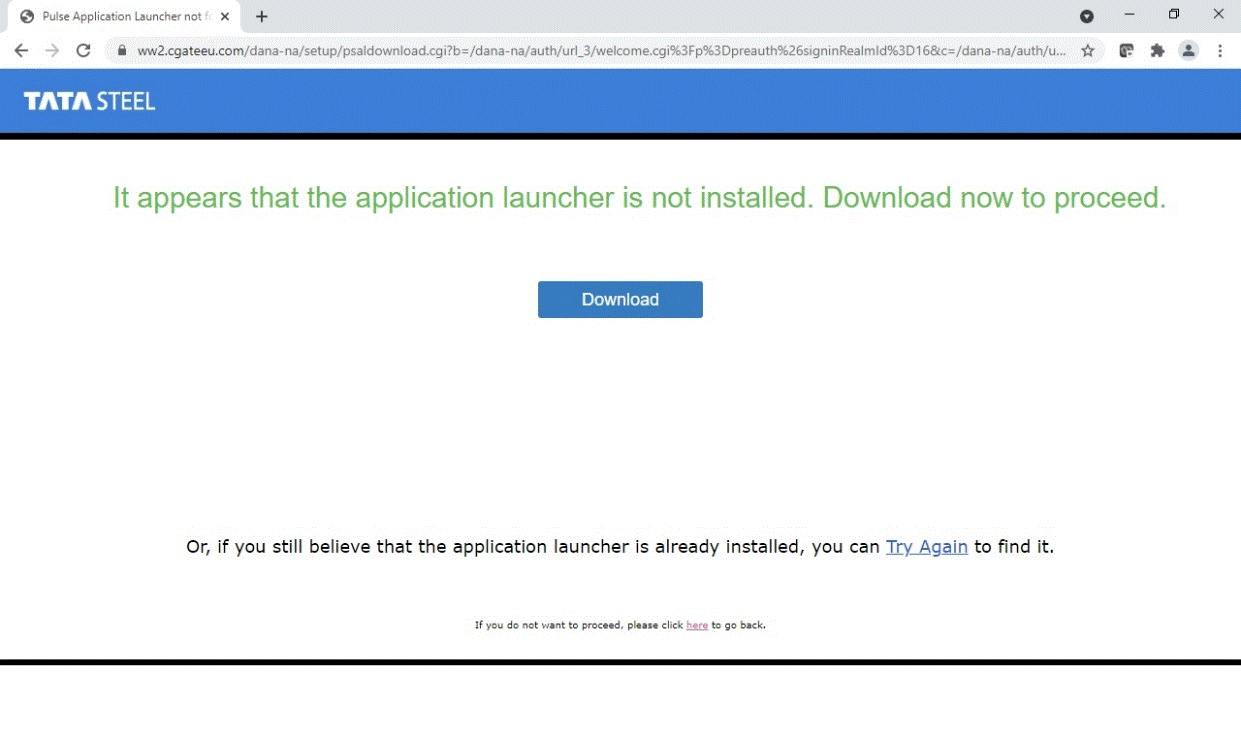
5. Right click on the app and click "Open":
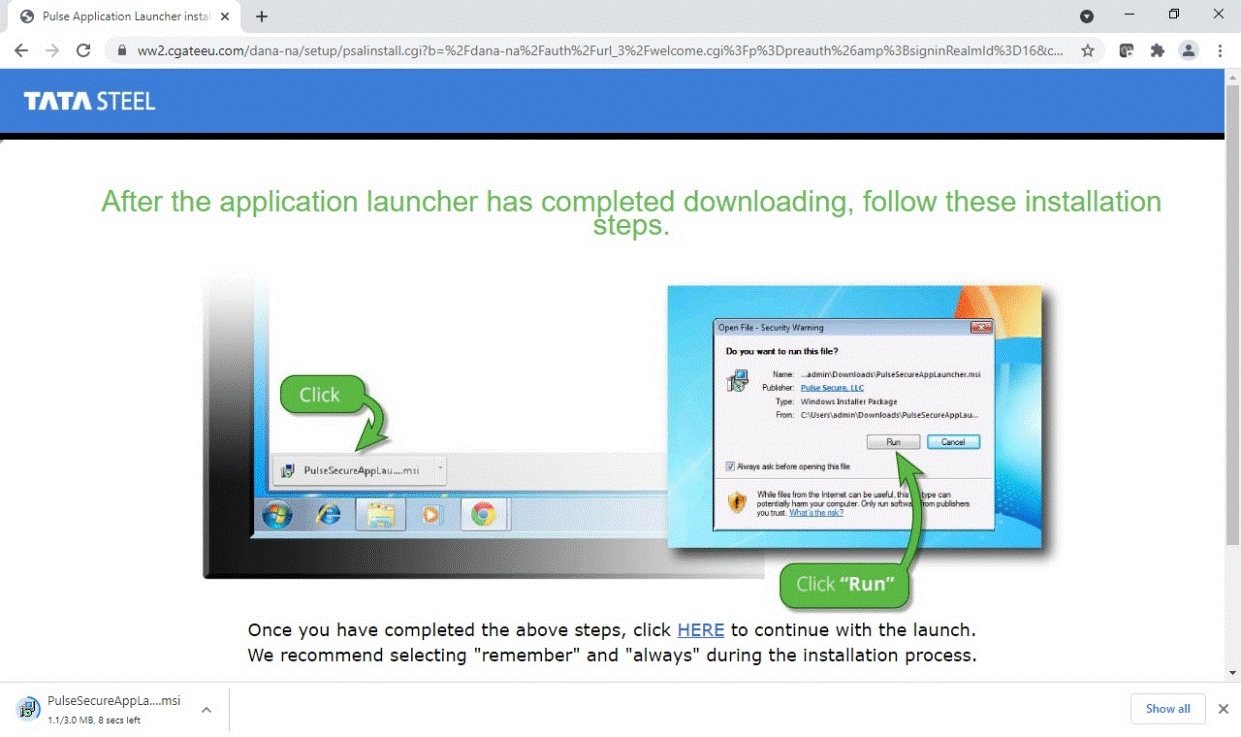
6. Click Run:
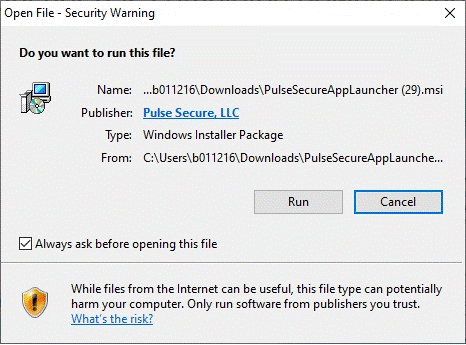
7. Click OK once complete:
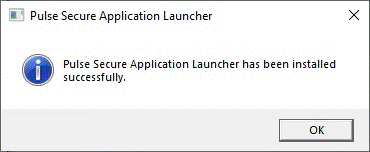
8. Click on "Here":
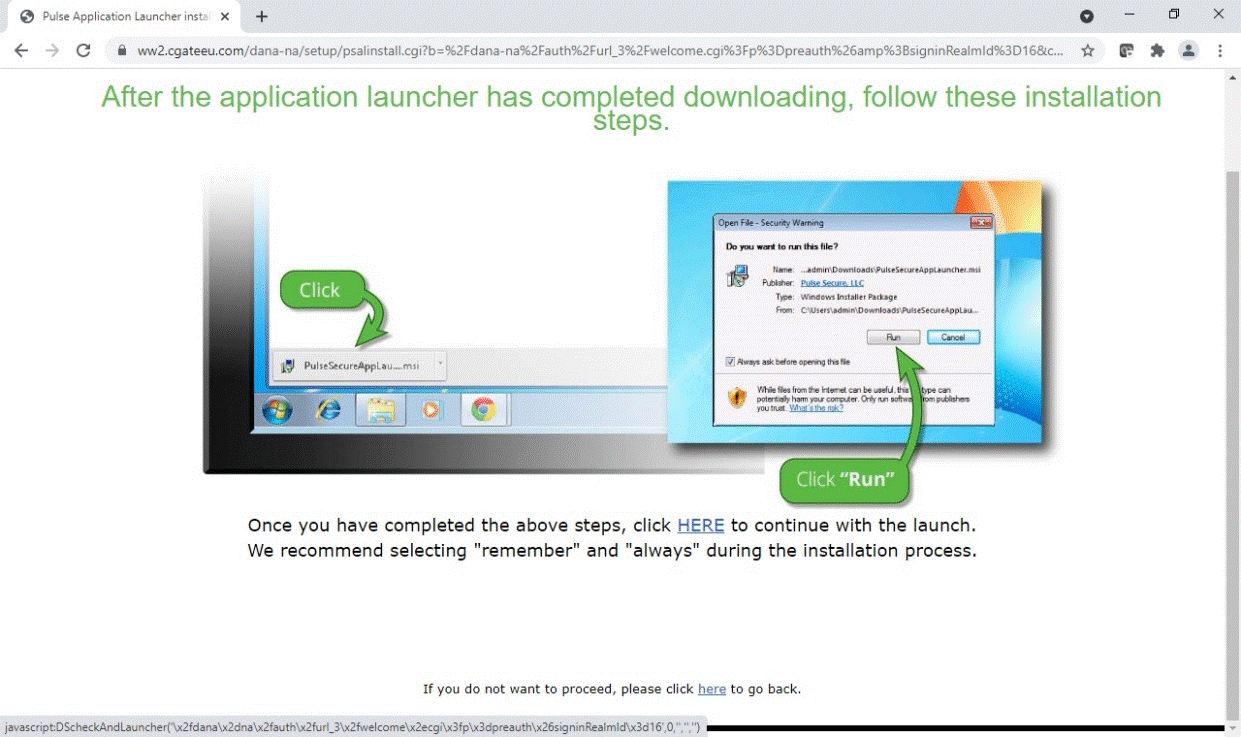
9. Tick the "Always allow www.cgateeu.com to open this application" and click "Open Pulse Secure Application Launcher":
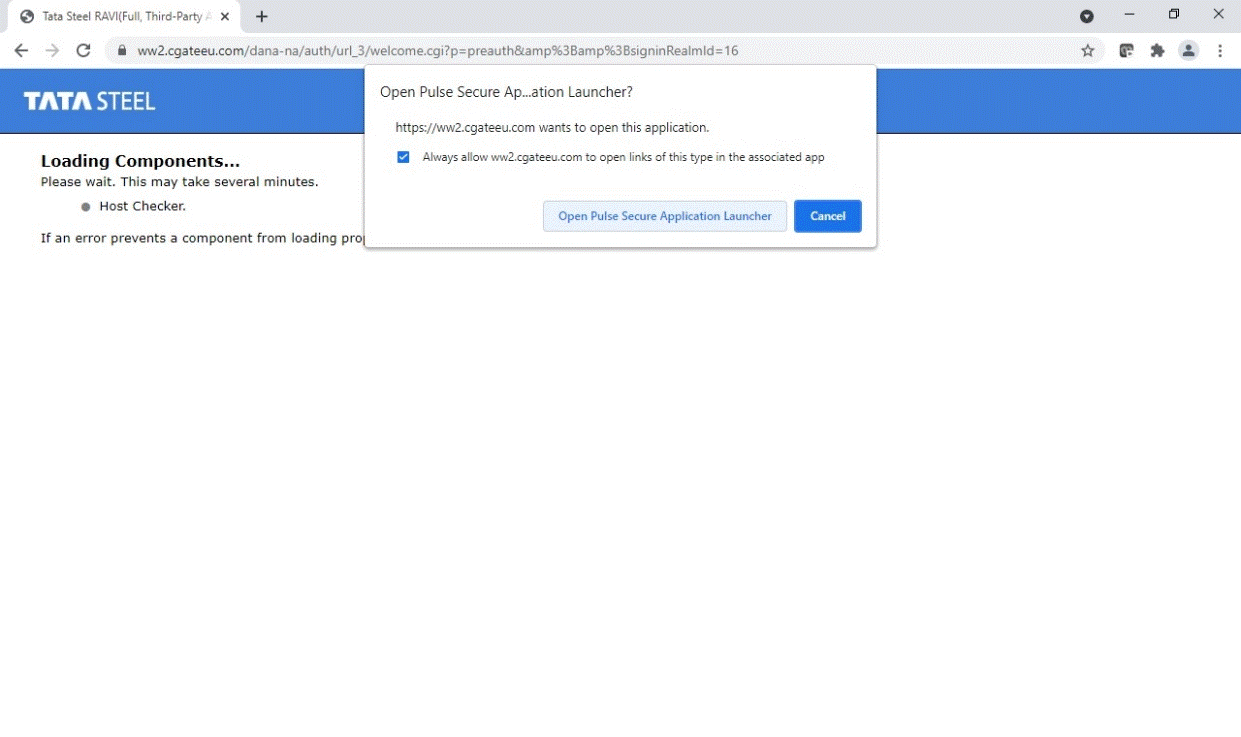
10. Click "Always":
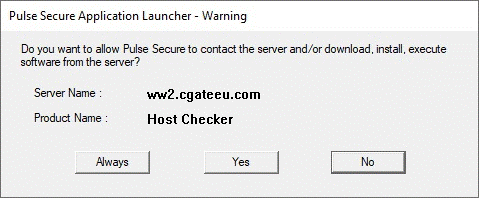
11. Wait for the main menu to show:
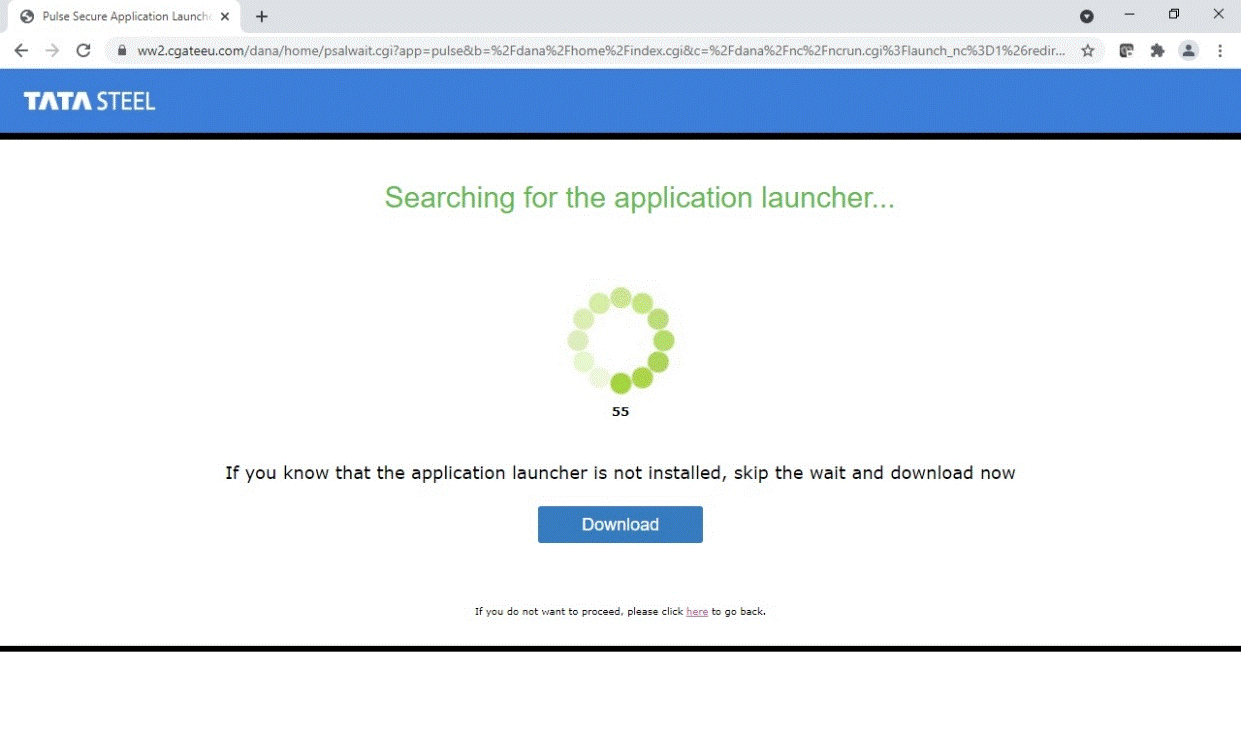
12. Ravi Easy users are now logging in, and can do as before.
13. Ravi Full & 3rd Party users will now see the Pulse Secure Client being downloaded and installed. When connected
the folowing icon will appear in the taskbar:
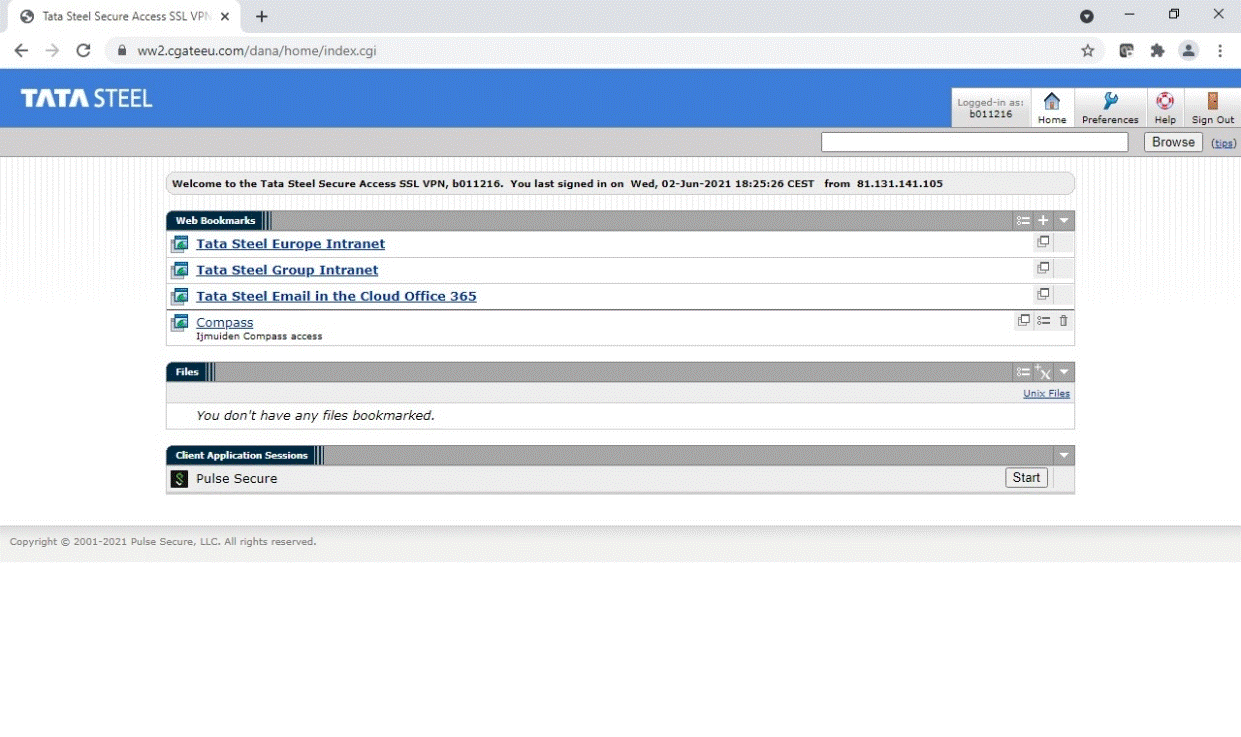
Additional information
Please contact the Tata Steel Service Desk IT (+31 2514 97777)
Download of the Pulse Secure Components.
Pulse Secure Installer Service
Pulse Secure Hostchecker Component
