RAVI/IBG Microsoft Windows 10 Edge Browser Instructions
From July 29th onwards Microsoft will be providing a free upgrade to Windows 10 if you own Windows 7, 8 or 8.1. Windows 10 has a new standard browser included, named "Microsoft EDGE Browser". RAVI is not working with this new browser, so in order to use RAVI with Windows 10 please follow the instructions to open the RAVI URL's with Internet Explorer 11.
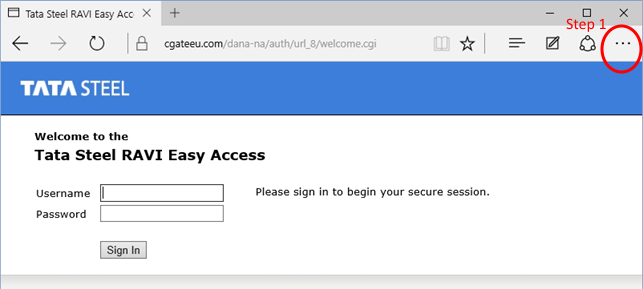
Step 1: User left click on "More actions (button)"
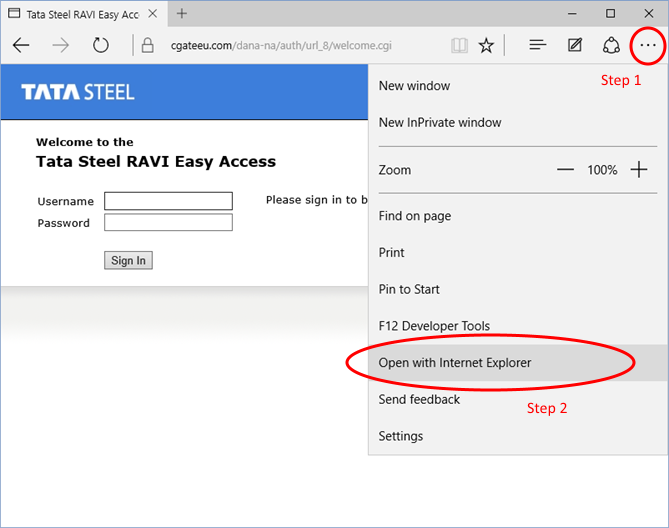
Step 2: User left click on "Open with Internet Explorer". Now the URL opens in the compatible Internet Explorer 11 Browser.
Verify in Internet Explorer that the url *.cgateeu.com is added in the trusted sites setting.
Settings, Internet Options, Security, Trusted Sites, Sites. Add here *.cgateeu.com as a trusted site!!
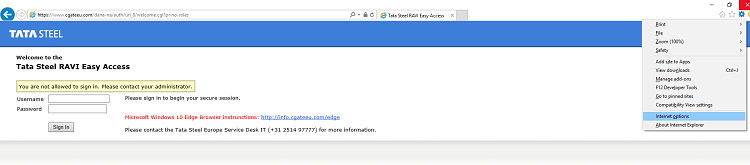
Step 1: In internet Explorer 11, go to Internet options.
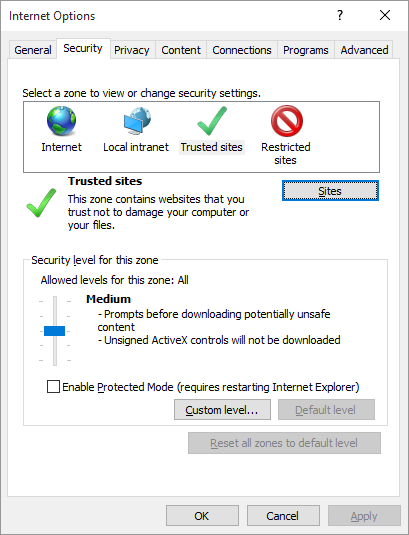
Step 2: Then go to the Security Tab and click on trusted sites and then click on the Sites button:
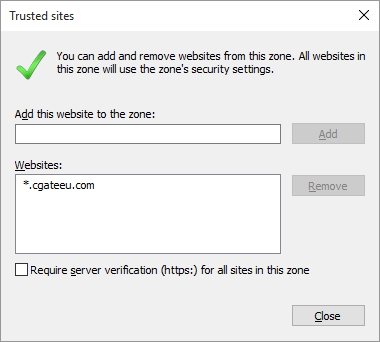
Step 3: Unselect "Require server verification for all sites in this zone".
Then add *.cgateeu.com to the top line, and click the Add button. The box will now look like in the picture above, and then click Close.
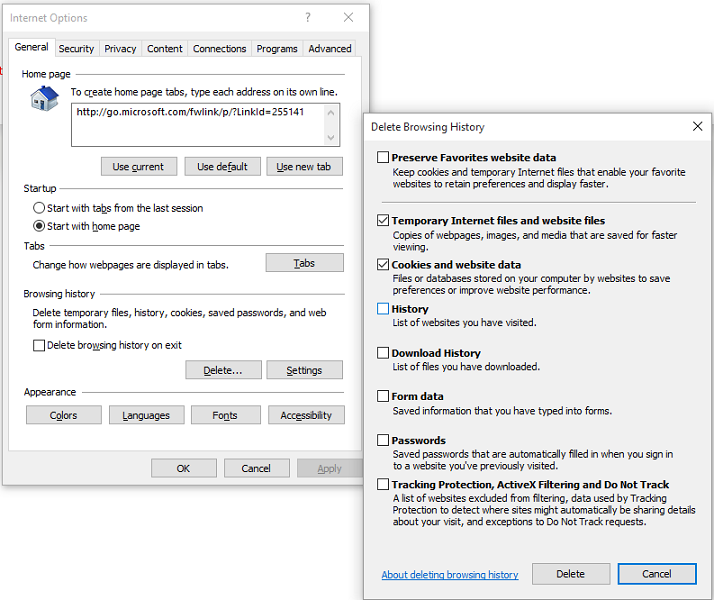
Step 4: Go back to the General Tab and click Delete button. ONLY select the boxes "Temp internet files .." and "Cookies." like below and click delete.
Now close all boxes and restart Internet Explorer and go to http://www.cgateeu.com/easy and logon.
Click OK to allow the installation of JuniperSetupClientOCX.exe. Then click Allways to trust the HostChecker application.
Now you should be logged on to Ravi Easy.
